Alienware 17 R5 I7 8750h Gtx 1080
Yellow boxes in ThrottleStop are a record of any previous throttling since you turned on your computer. Red boxes are an indication that throttling is in progress.
The main ThrottleStop screen shows PROCHOT 97°C and there is a check mark in the box beside that. The 97°C value indicates that Dell decided to lower the thermal throttling temperature from the Intel specified 100°C value down to 97°C. That is not good but it is typical. Many OEMs have decided not to listen to Intel and have decided to set their own thermal throttling temperature. The check mark confirms that your CPU reached this temperature. Even if your CPU only thermal throttles for a millisecond, there will be a record of this happening. This information is stored within the CPU. If ThrottleStop was not running at the time, as soon as you start ThrottleStop, it will show you a check mark in this box if there has been any thermal throttling. You can click on this box if you want to delete this throttling info from the CPU. If you look at Limit Reasons, the yellow box that says THERMAL also confirms thermal throttling. When thermal throttling is in progress, the THERMAL box will be red.
Are you doing any under volting yet? This is usually the first thing users do to try and reduce their peak core temperatures. Less voltage equals less power consumption and less heat to dissipate. Some users will open up their new laptop and replace the thermal paste between the heatsink and the CPU. One should not have to do either of these things but this is the state of high performance gaming laptops that come with 6 core Intel CPUs.
When under volting, most users with the 8750H start testing with the CPU core and CPU cache offset voltages both set to -125 mV. If this is working correctly, when you press the Apply button in the ThrottleStop FIVR window, you should see these voltages immediately appear in the monitoring table in the top right corner under the Offset column. Under volting can make a gaming laptop a lot more tolerable to use. Sadly, another security vulnerability has come to Intel's attention so they have released a microcode update to block under volting. Dell and HP have started adding this microcode update to their laptops. If you have recently updated your BIOS, you might have already lost the ability to under volt and take control of your laptop. After setting an under volt and hitting Apply, if you continue to see a column of +0.0000 in the Offset voltage column, that confirms that under volting has been disabled.

PL2 lighting up in red shows that the CPU is being throttled because it is trying to exceed the PL2 or short term turbo power limit. When this happens, the EDP OTHER indicator under the RING column will also light up at the exact same time. To the left of PROCHOT on the main screen, when this type of throttling starts, you will see a black dot appear next to the word Throttle as more confirmation of throttling.
Your screenshot in your first post shows that the short term turbo power limit is set to 96 Watts. ThrottleStop is reporting that your CPU is throttling because of this reason even though your Package (PKG) Power consumption is only 57.2 Watts. Why is it throttling? Good question. There are at least 3 sets of duplicate turbo power limits within Intel CPUs. The CPU will constantly check what all of these 3 different limits are set to and then will use the lowest power limit that it finds to determine whether it should be throttling or not. On your laptop, the 96 Watt limit is being ignored. ThrottleStop has a feature in the FIVR window called Disable and Lock Turbo Power Limits. You need to click on the Install button beside that feature and follow the directions. You will need to download a file from Mega and install the RwDrv.sys file into your ThrottleStop folder before using this feature.
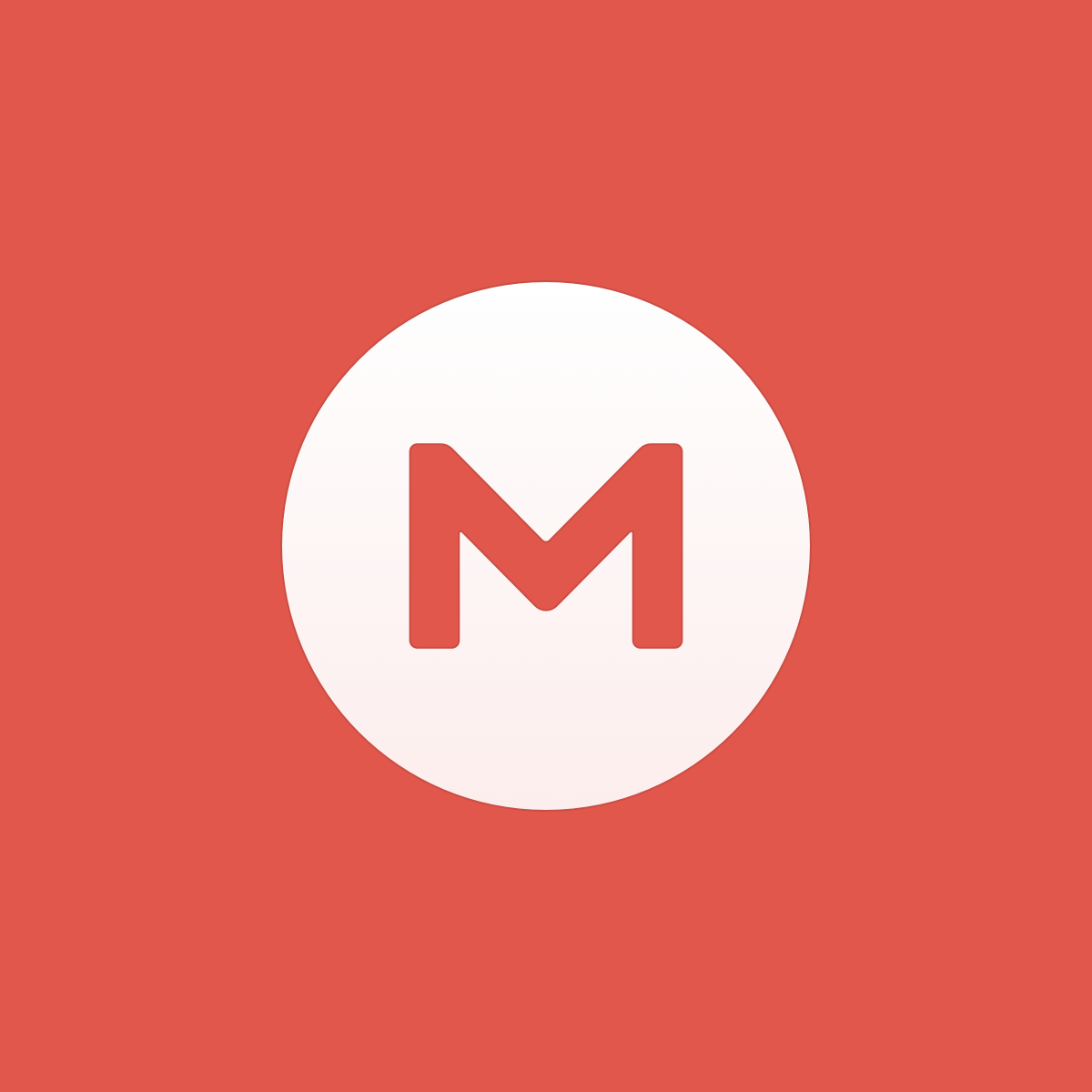
MEGA
MEGA provides free cloud storage with convenient and powerful always-on privacy. Claim your free 20GB now
mega.nz
On some laptops, that feature will help take care of the secondary set of turbo power limits so they do not limit your CPU performance.
Unfortunately, Dell is now using the third set of turbo power limits. ThrottleStop or Intel XTU or any other free software cannot control this third set of power limits. I guess Dell got tired of people using ThrottleStop to get their CPUs to run at their rated speed. If you have set the ThrottleStop turbo power limits high and you are using the Disable and Lock feature and you are still getting power limit throttling in Limit Reasons, there is nothing else that can be done. The only solution is to sell your good looking laptop and get something from another manufacturer that does not enforce the turbo power limits the way Dell and HP do.
If you complain to Dell, they will probably tell you that the 8750H has a 45 Watt TDP rating. Your CPU is running beyond this spec so everything is OK. Some laptop manufacturers are more generous than others. Some will allow the 8750H to be adjusted so they can run at up to 90 Watts. This ensures that the CPU can reach its full rated speed indefinitely. They also include an adequate heatsink and proper cooling to allow this to happen. There are laptops with an 8750H that can run the full 39.00 multiplier for the entire Cinebench R20 benchmark. Their Cinebench R20 scores are over 3000 points.
An Alienware laptop with restrictive turbo power limits cannot compete.
Alienware 17 R5 I7 8750h Gtx 1080
Source: https://www.techpowerup.com/forums/threads/dell-alienware-17-r5-8750h-undervolting-help-needed.265577/
0 Response to "Alienware 17 R5 I7 8750h Gtx 1080"
Post a Comment